|
For best results, download and use WS_FTP Click here to download it Install it to your computer. It will ask if you are a student, or faculty member... Click YES. After the program installs, run it. Configure your connection EXACTLY as this image indicates: 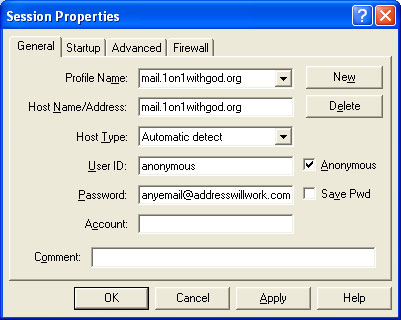
After you connect, double click the folder that says "incoming" on the right side of the screen. 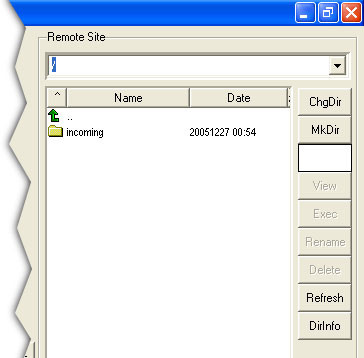
After you double click the folder that says "incoming" the right side (Remote Site) of your screen should look like this: 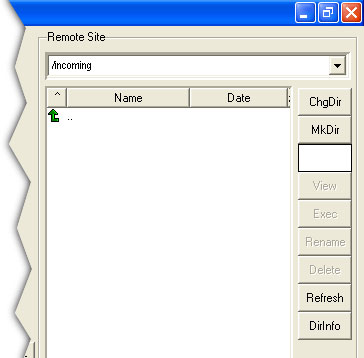
Locate your file ON THE LEFT SIDE (Local System) of the screen (not pictured) and drag it over to the right side. If you did it right, it will now show up on the right side. Let me know if you need any further help. I have tested this and it is working fine. Email me here if you need more help |